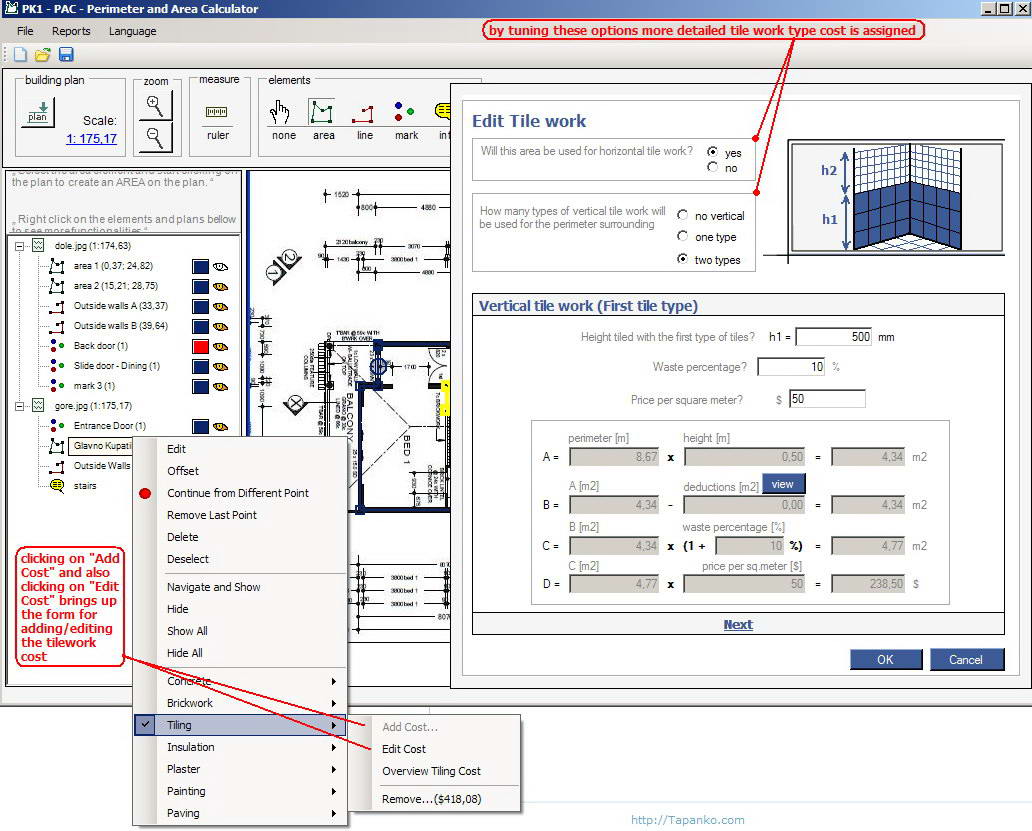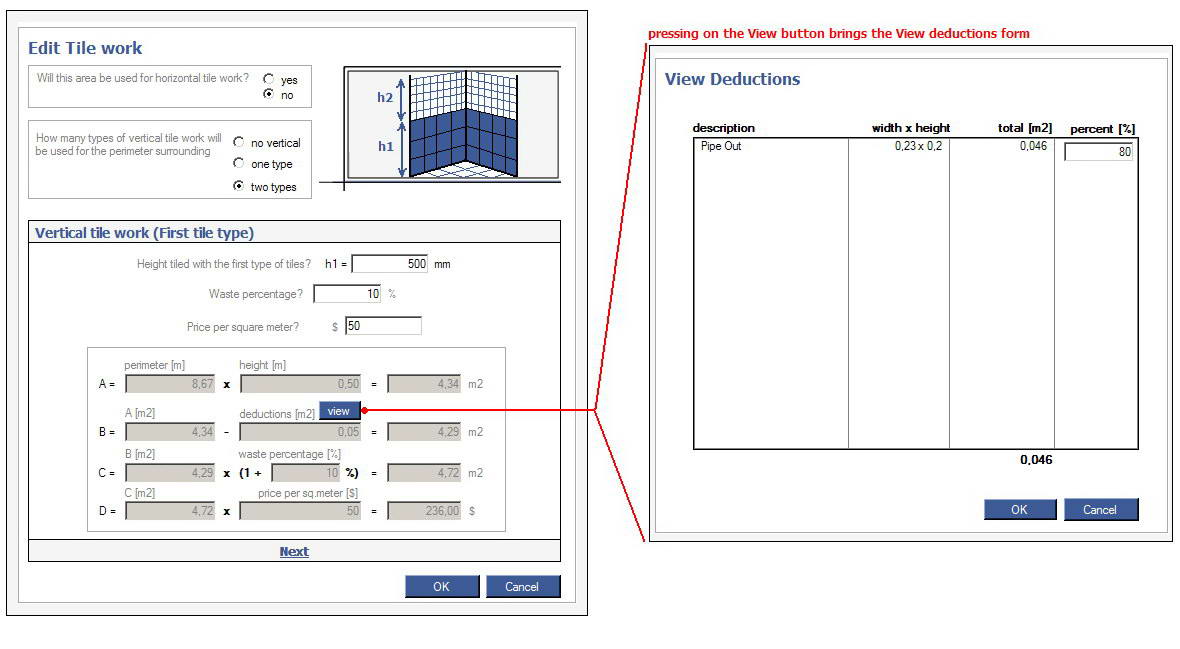| PAC PLANNER - T I L E W O R K |

|

|
|
Add/Edit Tilework Cost. (1)_Right Click on an area element. Select "Add Cost" or "Edit Cost" from the "Tilework" submenu. (2)_Add/Edit Tilework window is shown. Parameters are entered. (3.1)_Selecting the option "Will this area be used for horizontal tile work?" area's sqare meters are calculated for the tilework cost. (3.2)_Selecting the option "How many vertical types of tilework will be used for the perimeter surrounding this area?" vertical tilework costs are assigned to the Tilework cost. (4)_Next to the "Remove" from "Tilework" submenu the cost value is updated. |
Applying deductions on the tilework cost. (1)_Marks intersecting the area's perimeter are potential deductions. The area defined by the mark's width times mark's height is the actual deductable area. (2)_Pressing "View" button brings the View deductions form. This form gives a list of all potential deductions. (3)_On View deductions form each potential deduction has a percentage property. This property is shown when two vertical tilework costs are assigned. It presents the percentage applied from the total mark deductable area at the current vertical tilework cost. |
|||
|
Overview Tilework Cost. (1)_Right Click on a line element. Select "Overview Tilework Cost" from the "Tilework" submenu. (2)_Table with the detailed tilework costs is shown. (3)_Pressing the "Export to XSL" button exports the details in a file readable in Excel. |
Tilework Report. (1)_Select "Tilework" from the Report menu. (2)_Table with all detailed tilework cost is shown. (3)_Pressing the "Export to XSL" button exports the details in a file readable in Excel. |
|||